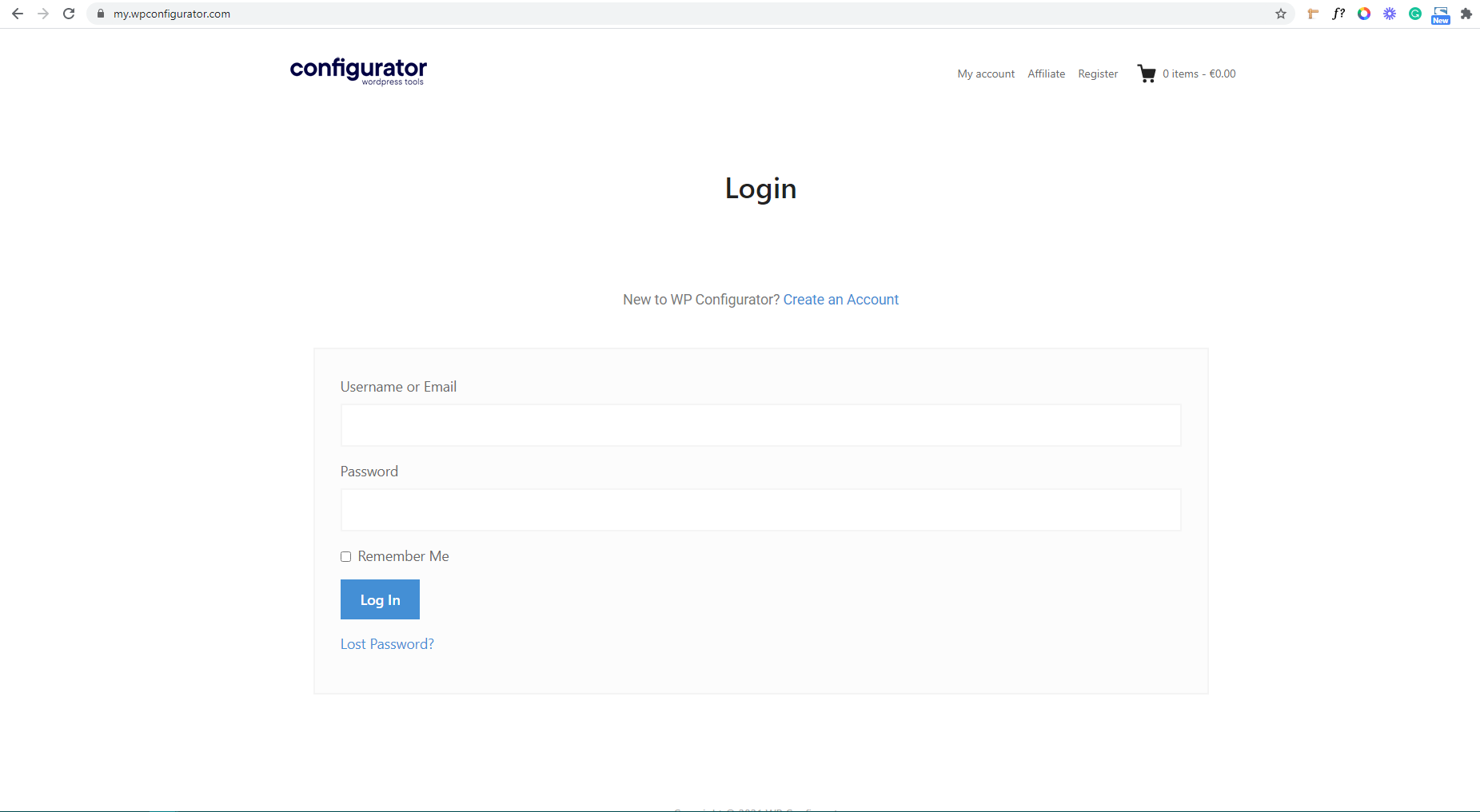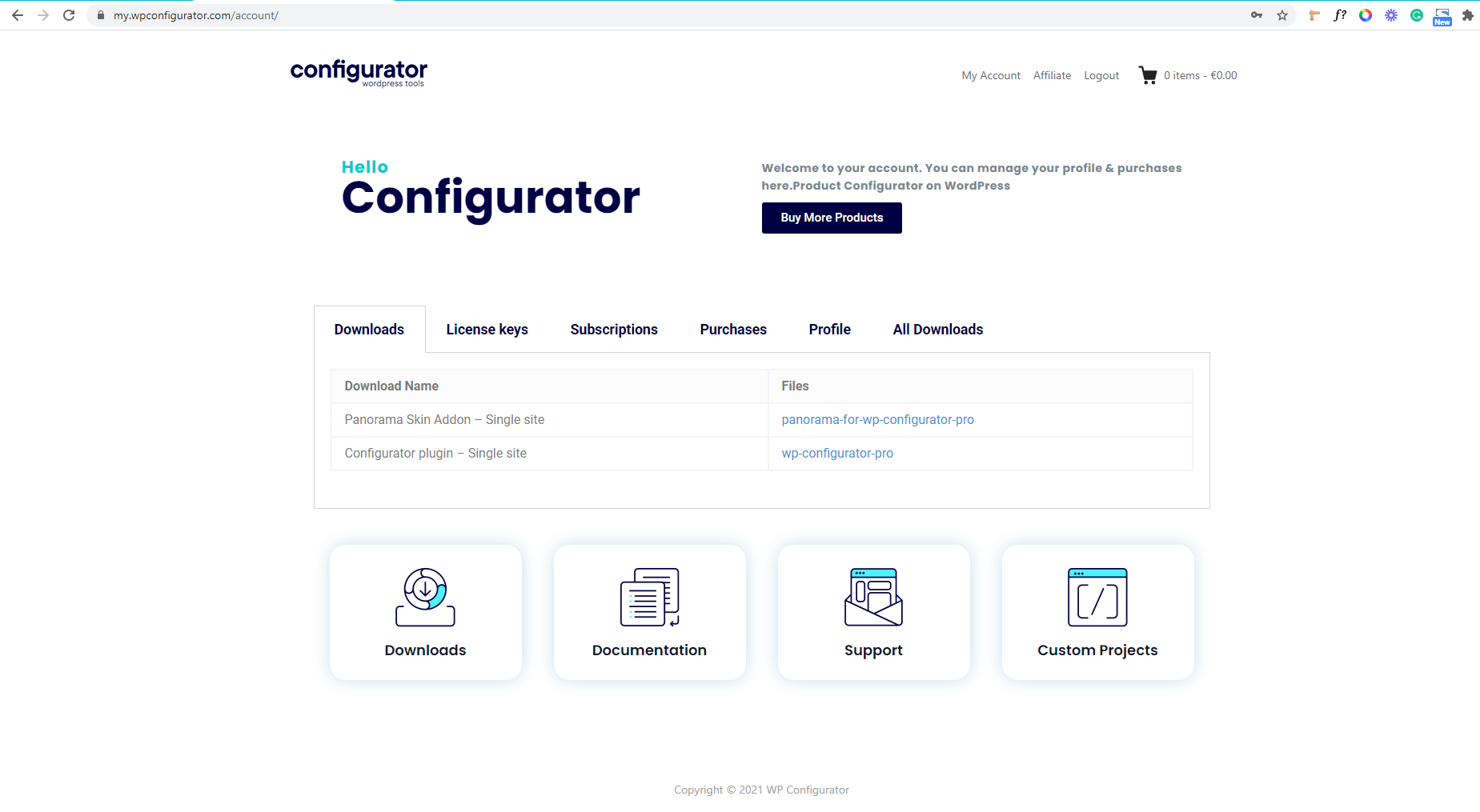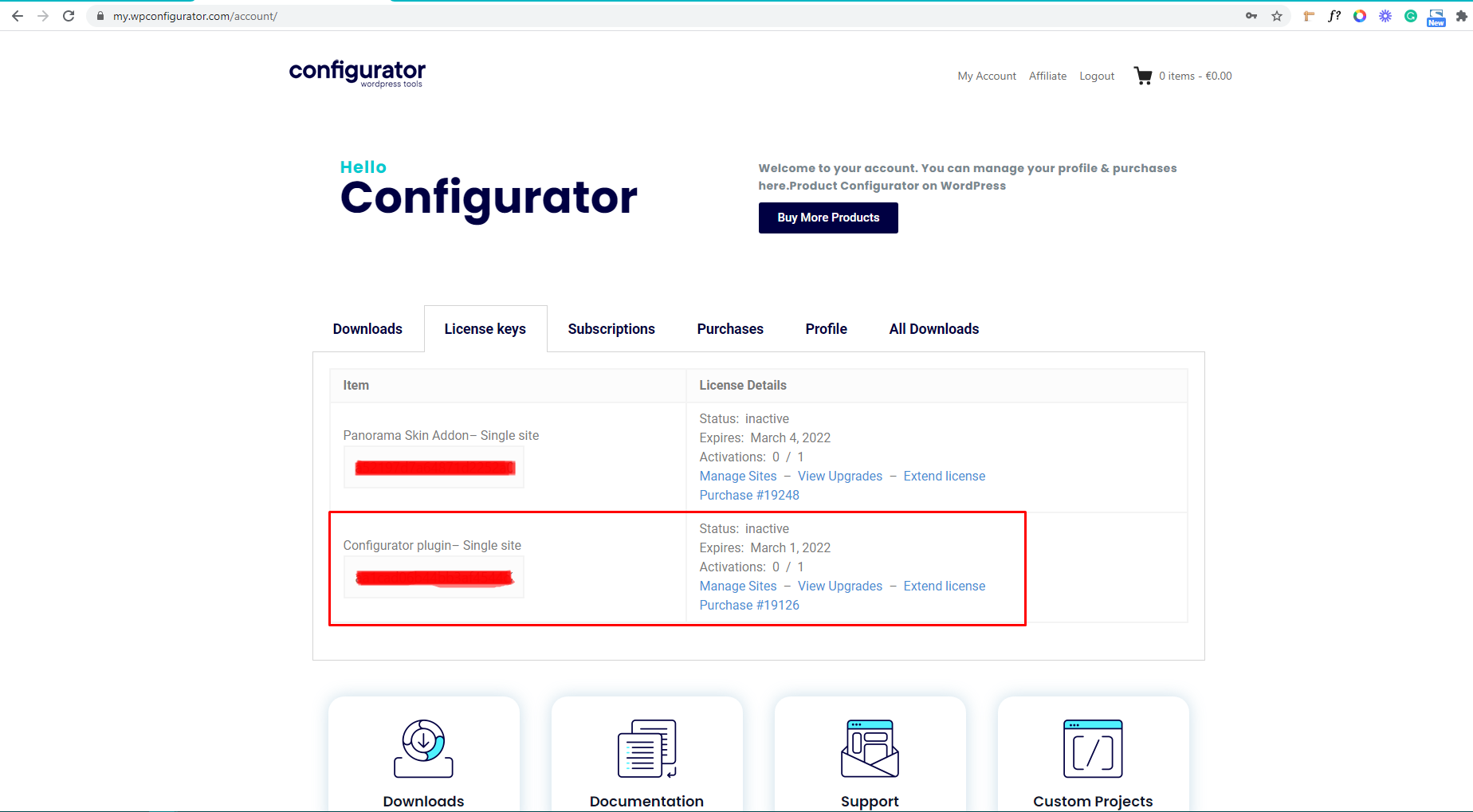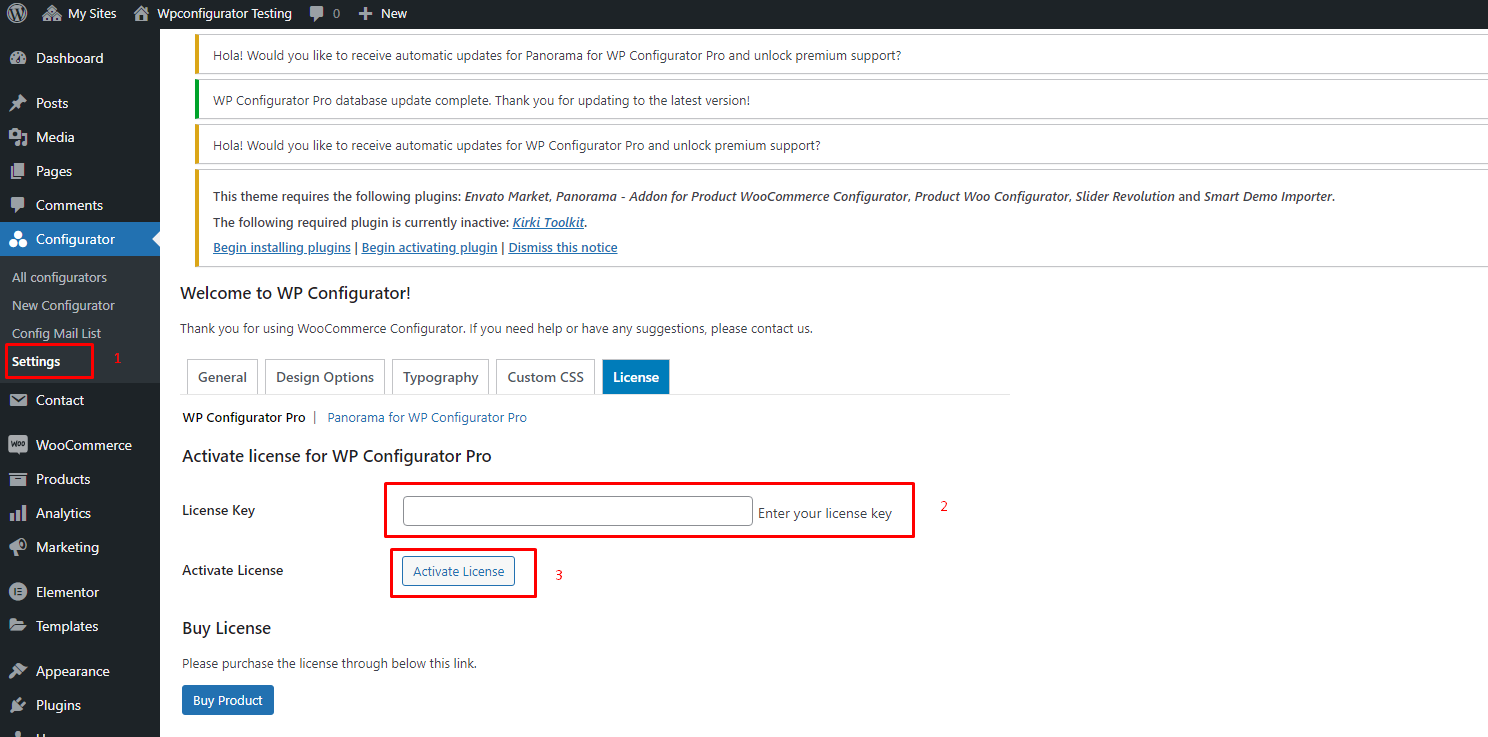After installing WP Configurator to your WordPress website, you need to activate your License key, You go to https://wpconfigurator.com/ click the My Account first.

And it will redirect you to this URL: https://my.wpconfigurator.com/ then you will need to log in your credentials:
After you log in, it will redirect you to ‘Dashboard’
In the dashboard, you need to click the ‘License key’ tab and there you can see the License Key of WP Configurator Plugin
After getting your license key from the https://wpconfigurator.com/site, you go back to WordPress Dashboard. Click on Configurator>Settings>License Tab>Enter your License key that you received from LuminesThemes and activate it by pasting it into the field and click on Activate License:
Once activated, the button will turn into ‘Deactivate License’. If you wish to deactivate your license, you can click deactivate anytime.
If you also want to renew your license you can just go back to your Licenses option, then you will see the Extend License button in the License Details column. Please see the screenshot below:
That will activate the license onto your WordPress website and then you can update your plugin as well. This is important to get updated with the latest codes and scripts.
For the video tutorial please see: