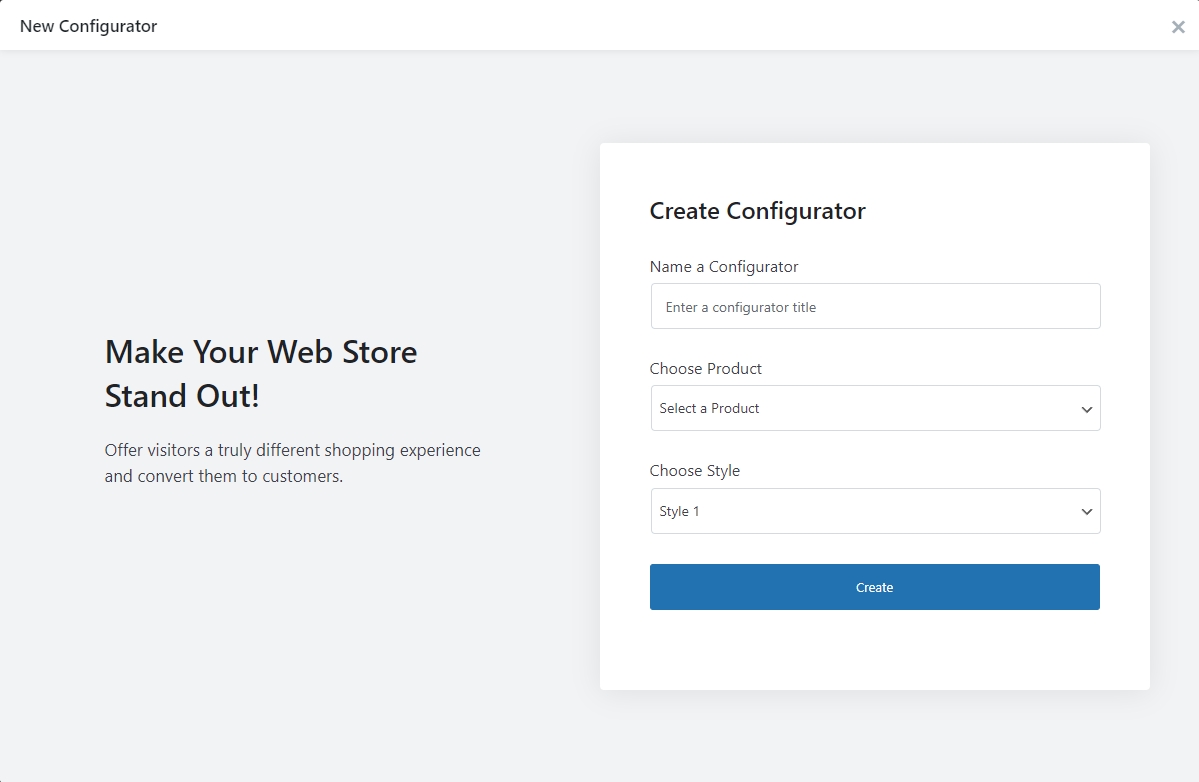If you have installed and activated the license and set up the Configurator settings then let me tell you that how can you add configuration to the product as you may have imported the demo so the first step will be to assign the configurations to the product. Then, we will see how to create configurations.
In order to assign the configurations to the product, you must first have a product on woocommerce. You can check the link below on how to add products in Woocommerce:
Once you’re done creating a product in woocommerce you can now proceed with the configurator.
So, click on Configurator on the left of your WordPress Dashboard>Click on New Configurator. On the next screen, you can write the title to the configuration, select product, and base price with other options to create configurations but for now, we will see how to assign configurations to the product.
- Input Title – these where you can customize your configurator title.
- Choose Product
- Choose Style
- Choose Form
- Choose Contact Form
- Dot Style
- Dot Position
- Base Price
- Enter Short Description
- Add View
You can check the detailed information on the options, under this category.