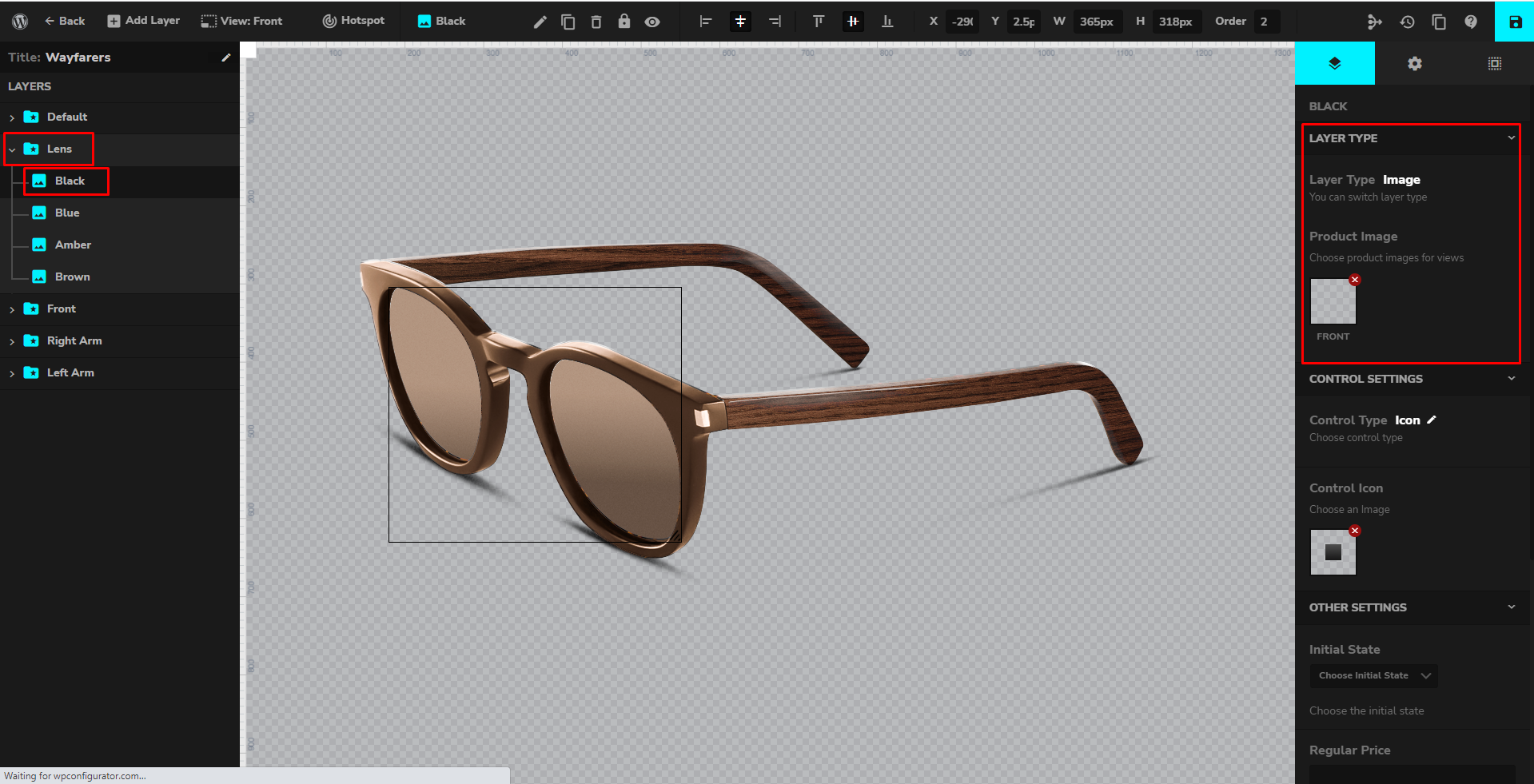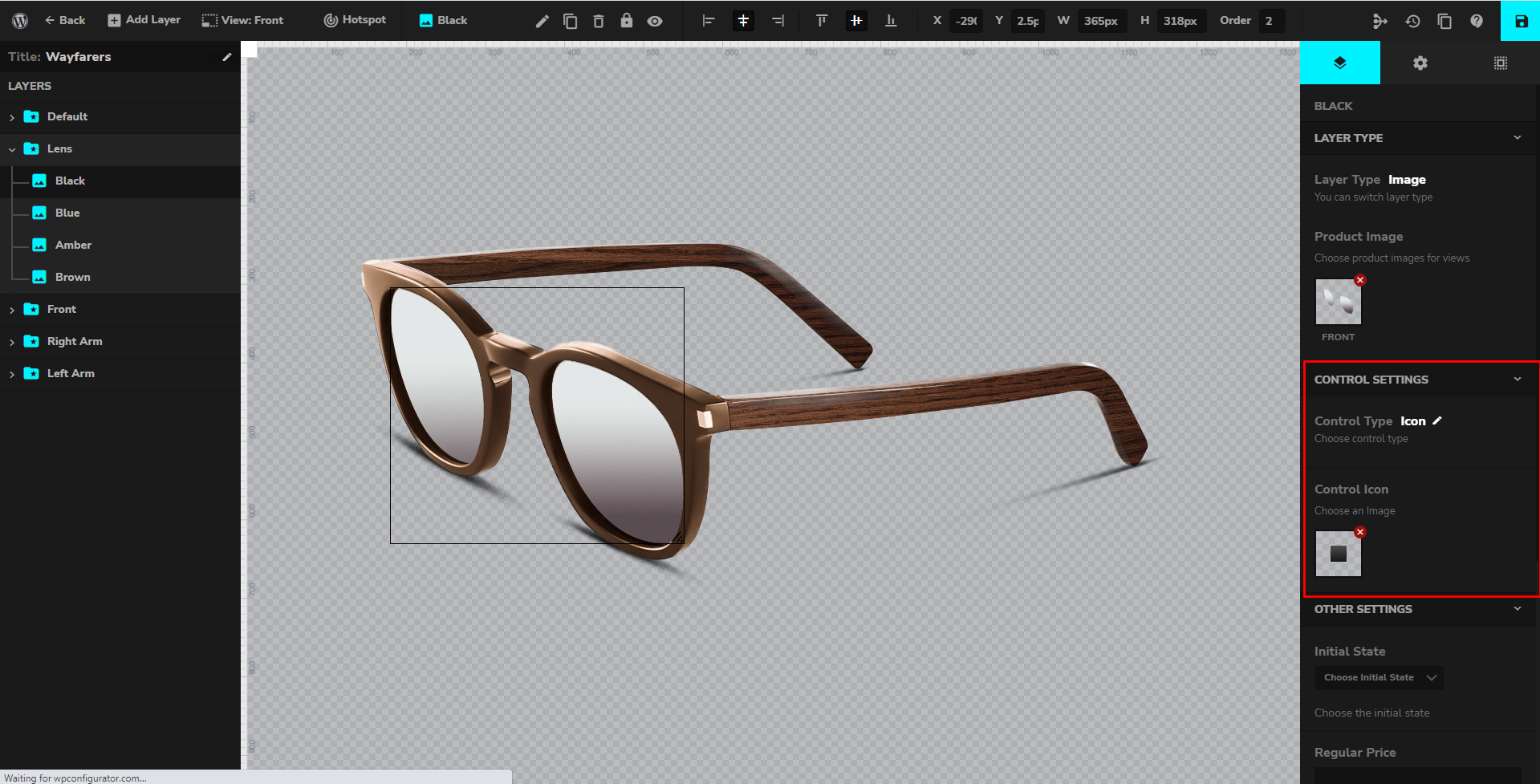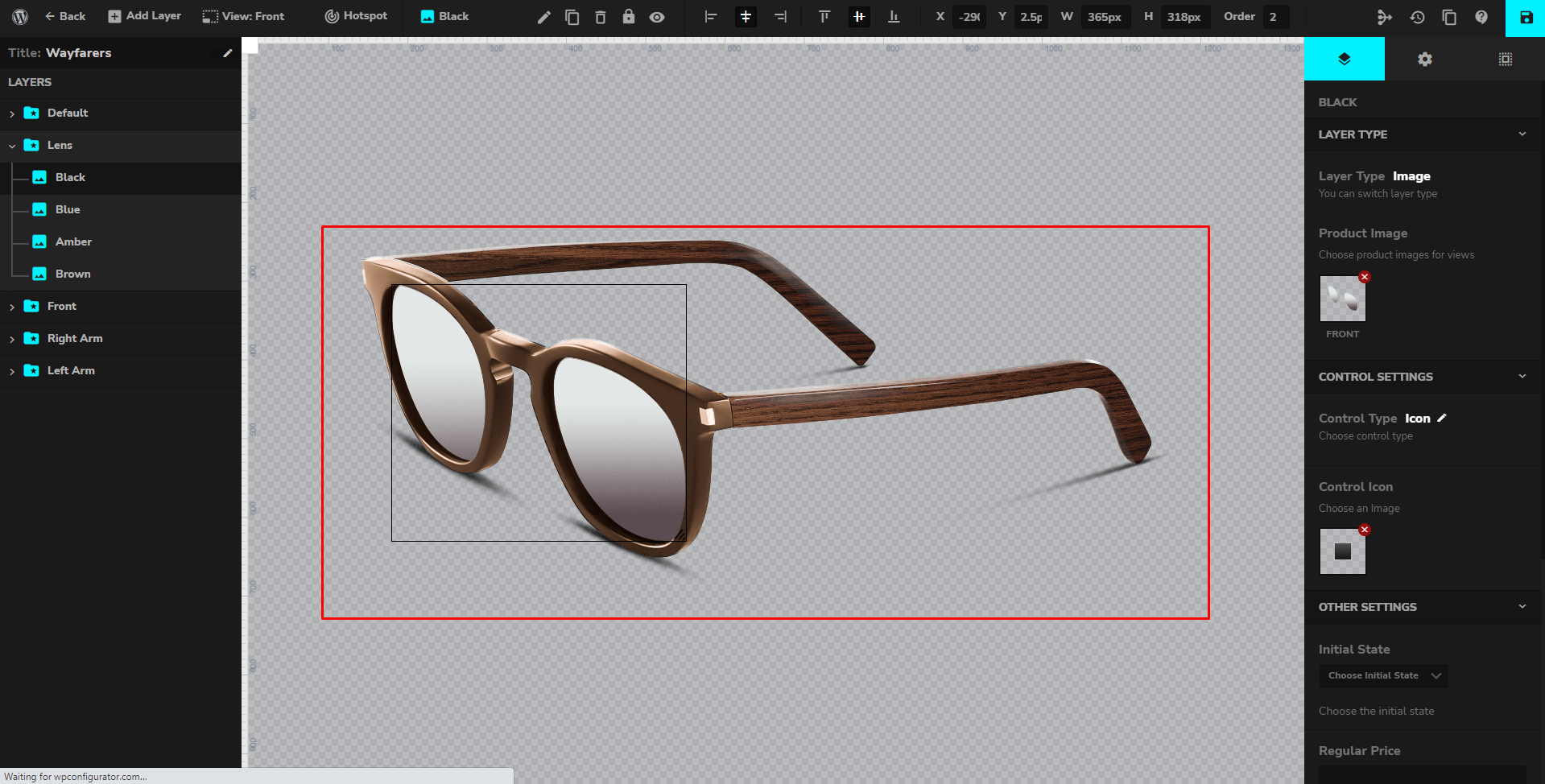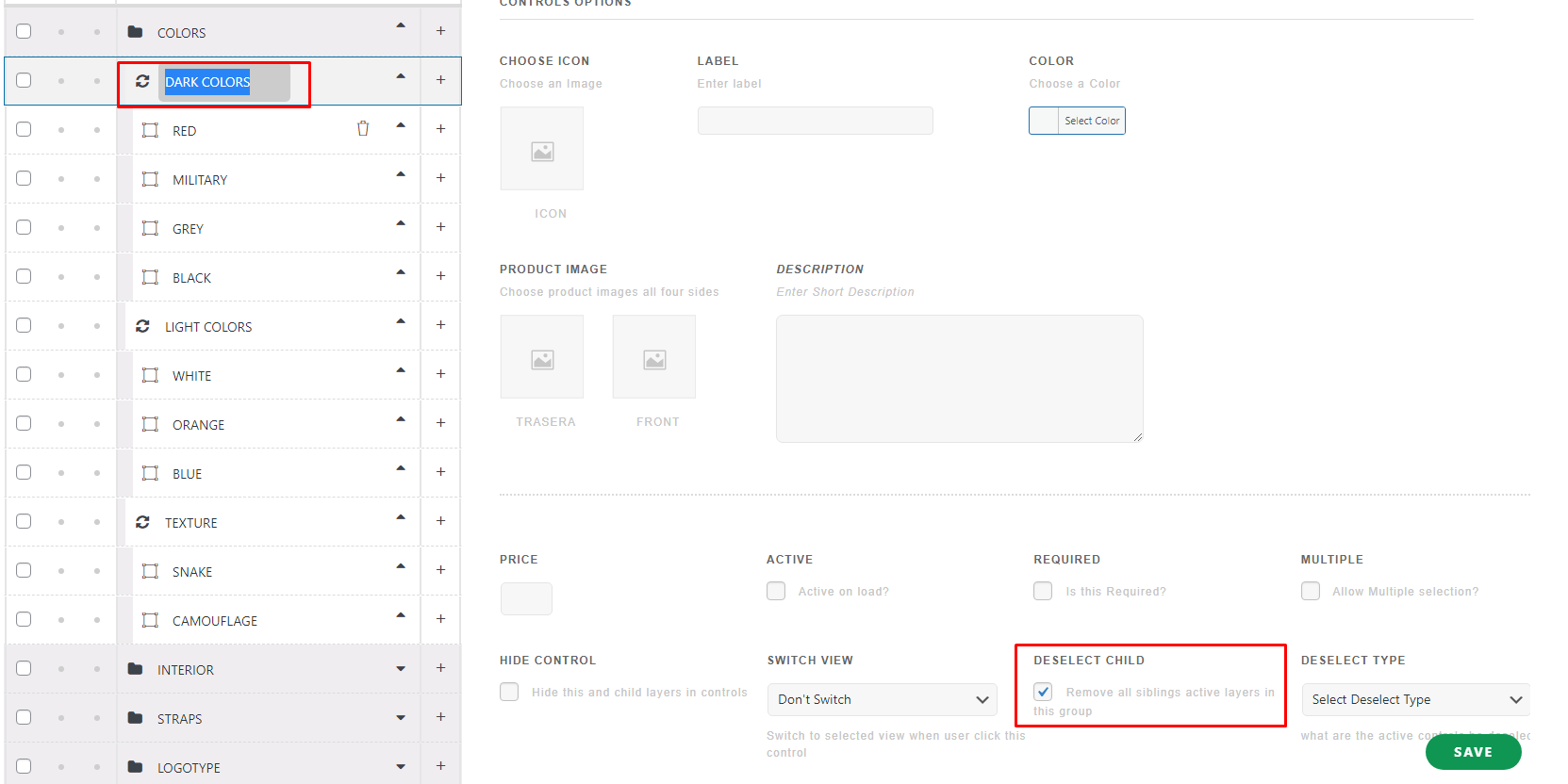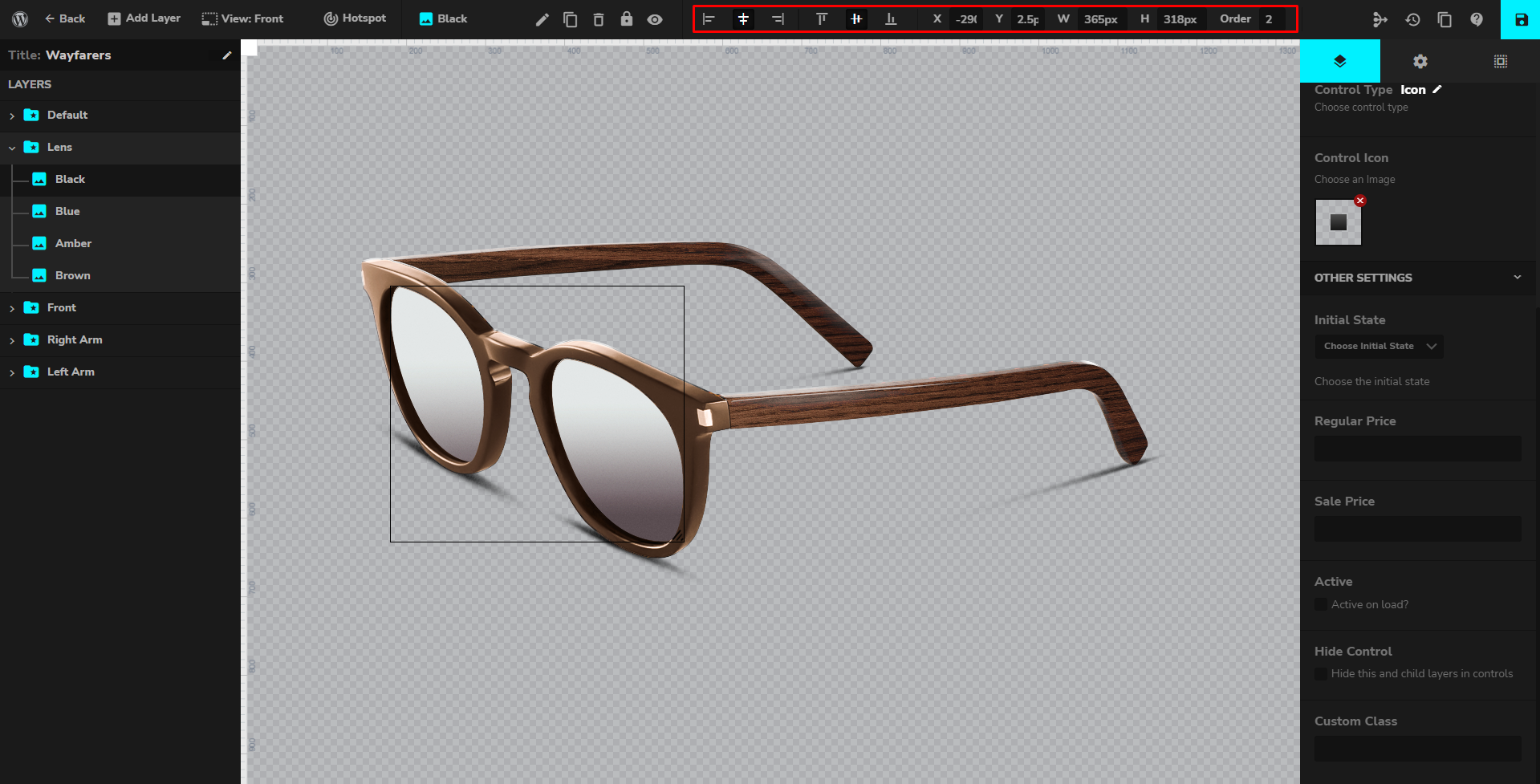This is where you will maximize your control options on the right side of your group layer. This option is also the same as the Parent and Child Layers. We will have sunglasses again as an example, you will need to add some details on the control options below. Please see the screenshot below:
- CHOOSE ICON – You can choose an icon for your Lens category. This will be displayed on the left side of the Lens Title. Please see some screenshot below:
- LABEL – You can input your label but this is optional since you have your primary label which is “Lens” you can leave it blank.
- COLOR – Customize your desired color for your label but since it is not necessary to use the label you can have it default.
- PRODUCT IMAGE – Set your product image to display on the front-end. This usually takes the part of the configurator.
- DESCRIPTION – You can input your description here and it will appear under your group layer title. See the screenshot below:
- PRICE – This option is applicable to the parent layer option and will take effect only for the parent layer on the front end. You can leave it blank.
- ACTIVE ON LOAD – This means that this layer or the product image will be displayed on site load.
- REQUIRED – This option must be enabled for the group layer category because these parts like lens, frames, and arms are needed to create sunglasses.
- MULTIPLE – You can allow this to have multiple selections.
- HIDE CONTROL – You can hide this and child layers in controls.
- SWITCH VIEW – Switch to the selected view when the user clicks this control.
- DESELECT CHILD – Remove all sibling’s active layers in this group. If you have a variant of colors like for example (DARK(red, military green, gray, black) LIGHT(white, yellow, blue) TEXTURE(Snake, Camouflage)) and you want that your customer/client will only choose one color among all of the colors. This feature will work only if you have enabled the deselect child on the parent layer.
- DESELECT TYPE – You can deselect which type of layers. It’s either only siblings or everything.
Below are the options for your product image. You can customize your view, set your coordinates, input the width and height, set your alignment.