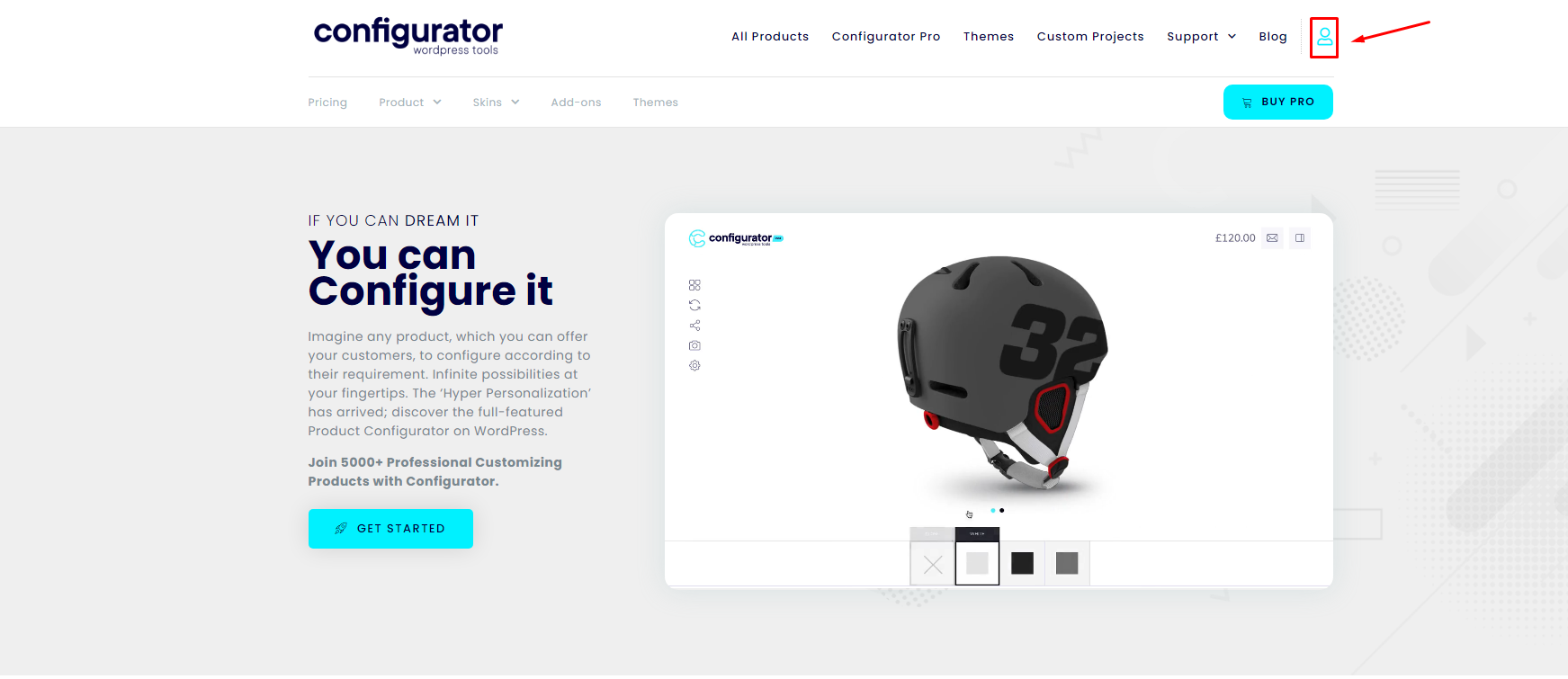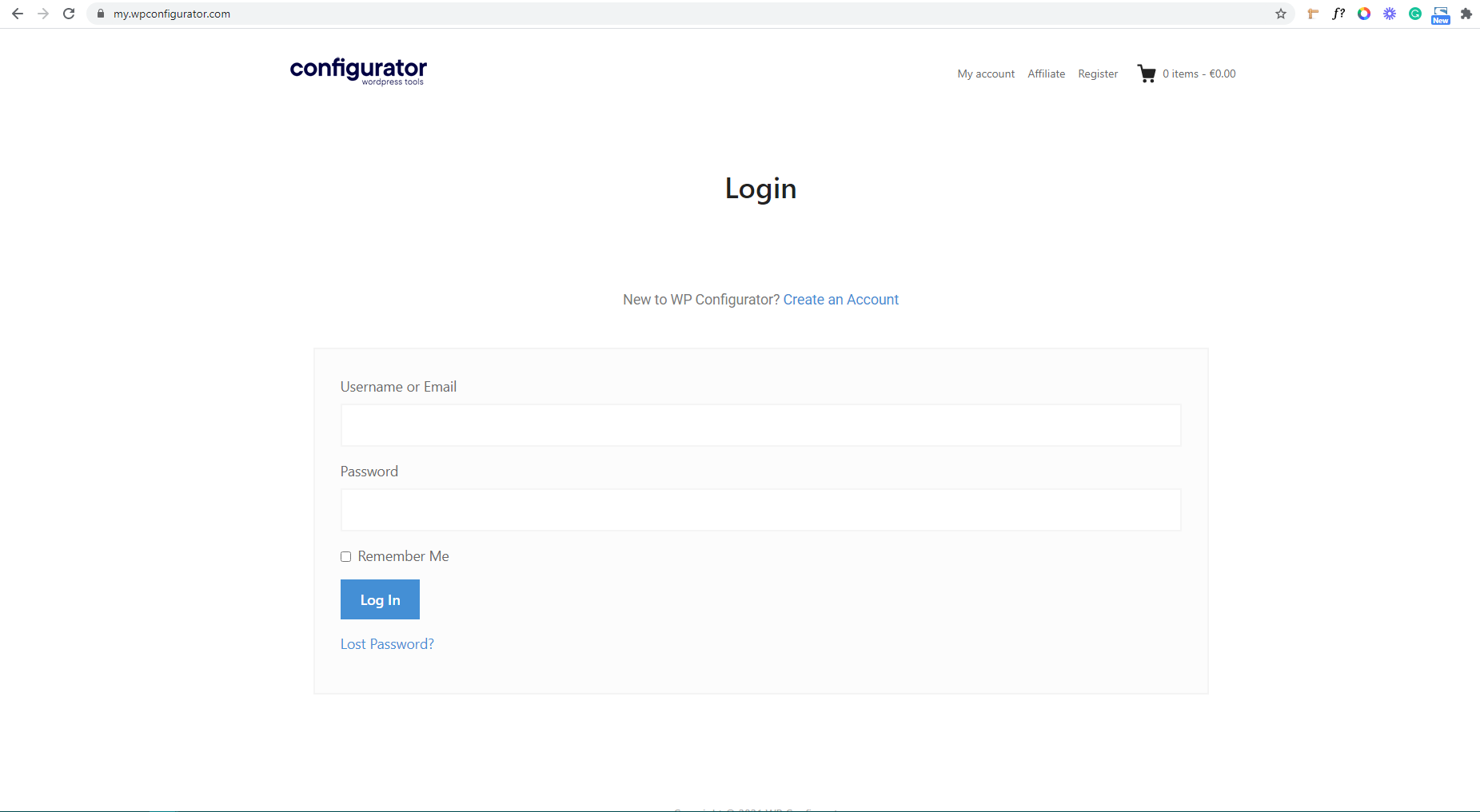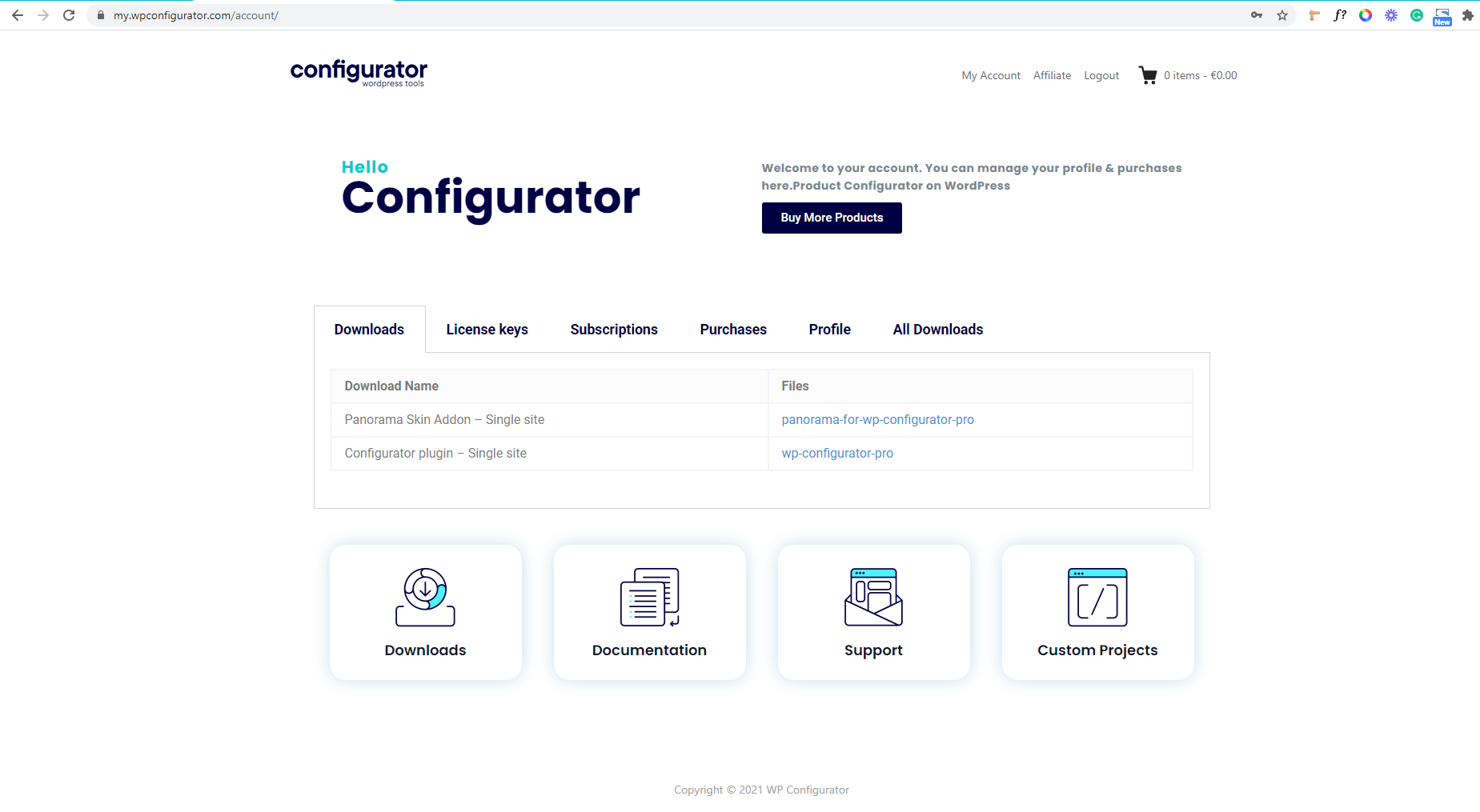If you start building pages for your site, you may want to choose one of the demos from the theme – see from link: (https://theme.luminesthemes.com/lunar/)
Activating your demo importer plugin
You go to ‘Plugins’ and click on ‘Installed Plugins’.
In the Plugins page you will find the ‘Amazee One Click Demo Import Plugin’ then click activate.
Activating your theme
To install Lunar Themes demo, you need to activate your theme first.
You go to https://wpconfigurator.com/new/ click the user icon first.
And it will redirect you to this URL: https://my.wpconfigurator.com/ then you will need to log in your credentials:
After you log in, it will redirect you to ‘Dashboard’
This will open a new page and you will have to find ‘Lunar Next-Generation WordPress Theme’ with the ‘Active’ status on the ‘Overview ‘ table and copy the license key from the ‘License Key’ table.
After getting your license key from the Luminestheme site, you go back to theme license on your site. Or you navigate to, ‘Appearance’ then click ‘Theme License’ and paste your license key on the License Key Field and click ‘Save Changes’
Once saved, it will add a new button after the field named ‘Activate license’. Click on the button to activate your license.
Once activated, the button will turn into ‘Deactivate License’. If you wish to deactivate your license, you can click deactivate anytime.
If you also want to renew your license you can just go back to your Licenses option, then you will see the Extend License button in the Overview column. Please see screenshot below:
Note: The screenshots above are the only example images of the process of how to install and activate the license key.
Choosing a Demo
Go to Import Demo Data by choosing ‘Appearance’ and click on ‘Import Demo Data’
It will open a page displaying all the available Lunar Themes Demo.
You can click on the filter on the kind of demo you want.
If you have chosen the demo you want for your website, you can click on preview to view the demo first or click on the demo card and ready for install
When clicked on the demo card, it will pop up options for what do you want from the demo package.
You can check each of any choices you want or you may check the ‘ALL’ option to automatically check all other options, then click the ‘Import’ button.
This will import all the files from the demo to your site and your site will look exactly the same as the demo you wanted.